I purchased Mac OS X Lion from App Store on Jul 21, 2011. Besides I went through reviews comments on App Store for OS X Lion; I was so much worried and my mind went into dilemma
I purchased Mac OS X Lion from App Store on Jul 21, 2011. Besides I went through reviews comments on App Store for OS X Lion; I was so much worried and my mind went into dilemma
Should I upgrade Max OS X Lion or not?
Issues mentioned in reviews
- OS X Lion installation failed
- Office mac 2011 not working properly
- Parallels Desktop not working properly
- etc…
Then I surfed and luckily found the following articles, which appeared as a solace, and believe me; it’s really helped out.
- Get your Mac Ready for Lion
- Installing Lion: What you need to Know
- How to Make Bootable Lion Installer
- Hands on Lion Recovery Mode
Performed the steps based on above guide
- Verified Disk as I had a issues in primary partition and Repaired Disk using Disk Utility
- Created a bootable disk for future purpose
- Took backup into date, on TimeMachine for safer side :)
- At last started installing Mac OS X Lion from Applictaions/Install Mac OS X Lion.app
- Provided a admin password, that’s it
And that’s it, I got back my Login window. Ofcourse it took approximately 37 mins for complete installation got installed perfectly and migrated data as well.
I’m ready to go!
System Configuration
As you can see my system configuration is minimum one; which OS X Lion support :)
Applications [Before Transition]
Address Book, Adium, Adobe Reader 9, App Store, Automator, Calculator, Chess, CleanMyMac, coconutBattery, Cyberduck, Dashboard, DavMail, Dictionary, DiskLed, DiskInventory, DVD Player, eclipse, Emailchemy, eviware, ExpressBurn, FaceboxPro, FileZilla, Firefox, Full Deck Solitaire, FrontRow, GoFlex Home Desktop Applications, Google Chrome, GrowlSafari, HermesJMS, iCal, iChat, Image Capture, iTunes, JD-GUI, LockScreen2, Mail, Microsoft Communicator, Microsoft Office 2011, Microsoft Silverlight, Mikogo, Miro, Mobile Mouse Server, Mobile Partner, MySQL Tools, Navicat Lite, OpenProj, Paragon NTFS for Mac OS X, Parallels Desktop, Photo Booth, Preview, QuickTime Player, Safari, Seagate Diagnostics, SimpleTask, Skype, SpeakLine, SQLDeveloper, Stickies, SugarSync Manager, Symantec Solutions, System Preferences, TeamViewer, TextEdit, TextWrangler, Thunderbird, Time Machine, TinyExpander, Twitter, Utilities, VLC, Vox, Zimbra Desktop
Applications [After Transition]
Address Book, Adium, Adobe Reader 9, App Store, Automator, Calculator, Chess, CleanMyMac, coconutBattery, Cyberduck, Dashboard, DavMail, Dictionary, DiskLed, DVD Player, eclipse, Emailchemy, eviware, ExpressBurn, FaceboxPro, FaceTime, FileZilla, Firefox, Full Deck Solitaire, GoFlex Home Desktop Applications, Google Chrome, GrowlSafari, HermesJMS, iCal, iChat, Image Capture, iTunes, JD-GUI, LockScreen2, Mail, Microsoft Communicator, Microsoft Office 2011, Microsoft Silverlight, Mikogo, Miro, Mobile Mouse Server, Mobile Partner, MySQL Tools, Navicat Lite, OpenProj, Paragon NTFS for Mac OS X, Parallels Desktop, Photo Booth, Preview, QuickTime Player, Safari, Seagate Diagnostics, SimpleTask, Skype, SpeakLine, SQLDeveloper, Stickies, SugarSync Manager, Symantec Solutions, System Preferences, TeamViewer, TextEdit, TextWrangler, Thunderbird, Time Machine, TinyExpander, Twitter, Utilities, VLC, Vox, Zimbra Desktop
Yes, FrontRow application haas been removed from Mac OS X Lion. DiskInventory application did not work after transition.
Now, everything is set. All applications are working fine as before ;)
- Go to Applications > Utilities > Java Preferences
- Open the Java Preferences
- If Java is not installed you will receive the following message, To open Java Preferences, you need a Java runtime. Would you like to install one now?” with Not Now and Install buttons.
- Click Install button and follow the instructions.