AndroMDA (pronounced as “Andromeda”) is an extensible generator framework that adheres to the Model Driven Architecture (MDA) paradigm. It transforms UML models into deployable components for Java/J2EE & Microsoft .NET; using AndroMDA means one main thing:write less code. Not only that, AndroMDA also lets you create better applications and maintain order on large projects. AndroMDA enforces best practices and lets developers focus on high level problems.
During development of large applications, most architects and developers already create class diagrams and data diagrams. These diagrams are usually made in tools like Microsoft Visio, and the resulting artifacts are static pictures. When code changes, the diagrams must be updated. With AndroMDA, these diagrams become a living part of your application – they are used to generate large portions of your application, and hence always reflect the current state of the system. When you need to modify your application, you change the model first, regenerate the code, and then add or update custom code as necessary.
“AndroMDA Tool can be used for Java/J2EE and Microsoft .NET based projects”
AndroMDA provides several cartridges out-of-the-box:
- The Hibernate and Spring cartridges generate robust service and data layers for your Java/J2EE based application
- The NHibernate and NSpring cartridges generate robust service and data layers for your .NET based application
- JSF cartridges generate robust presentation layer
- BPM4Struts(Business Process Modeling for Struts) – this cartridge is to generate Struts web pages from an input UML model in which the flow of the application is modeled
- jBPMworkflow engine – this cartridge is able to generate process definitions and handlers from UML activity graphs
- EJB & EJB3
- Java
- WebService – generates WSDD (Web Service Descriptor files and WSDL) files for Apache Axis and Apache CXF also generates WebService Client for consuming these generated WebService
- XmlSchema – used for generating an XML Schema from a class model. It will be used to WebService marshalling and unmarshalling
When to use AndroMDA?
With highly useful MDA tool (AndroMDA uses EMF to generate the code based on architecture models), you must know when to make use of it. Use it wisely!
AndroMDA is a best choice
- Starting a new project, or completely rewriting a project/layer of an existing application
- Want to save time by generating as much code as possible
- Building an application that stores its data in a database
- Familiar with UML Modeling tools and want to create more than just pretty pictures
AndroMDA might not be the best choice
- Application uses an existing database that cannot be easily mapped to an object model (for example, it does not use primary keys and object relationships are not clear)
- Already have a mature application with existing business objects and the incremental effort to model existing components is too high to provide enough value
Benefits of Model Driven Architecture (MDA) & Model Driven Development (MDD)
There are several benefits using MDA/MDD in larger applications:
- Lower the risk of large applications
- Less error-prone
- Empowers domain experts
- Brings solid structure/surface between business and IT
- Simplified development
- Enforces architecture
- Enables to focus on business goals instead of technology
- Increase in Quality of the application
- Cost effective – leverage open source
- Provides up-to-date documentation – Model reflects up-to-date application structure
Assumption
Now we will starting project generation steps so, I assume Maven 2.2.1 or above version; already installed on your machine.
Generating J2EE based application using AndroMDA tool
Step 1
Follow this article How to generate Maven based Java/J2EE Project using Archetype? to create maven sample application. Because we have to download AndroMDA project generation plugin to local maven repo
Note: AndroMDA version 3.4 has been released on Sep 08, 2012. Please use 3.4 instead of 3.4-SNAPSHOT in below steps in the article, Thanks.
Step 2
Go to the created sampleapplication directory, as per example directory is /Users/jeeva/Documents/my-contributions/generic-repo/sampleapplication and Edit the pom.xml; add the below entry after end of </dependencies> tag. Don’t forget to save the edited file.
<build> <defaultGoal>compile</defaultGoal> <plugins> <plugin> <groupId>org.andromda.maven.plugins</groupId> <artifactId>andromdapp-maven-plugin</artifactId> <version>3.4</version> </plugin> </plugins> </build>
Step 3
Build the sampleapplication project, run mvn without any arguments. Ensure the command execution completes successfully by displaying the BUILD SUCCESSFUL message. If you face any issues building sampleapplication, please click here (Tips below)
mac-book-pro:sampleapplication jeeva$ mvn
[INFO] Scanning for projects...
[INFO] ------------------------------------------------------------------------
[INFO] Building sampleapplication
[INFO] task-segment: [compile]
[INFO] ------------------------------------------------------------------------
[INFO] snapshot org.andromda.maven.plugins:andromdapp-maven-plugin:3.4-SNAPSHOT: checking for updates from sonatype
[INFO] snapshot org.andromda.maven.plugins:andromdapp-maven-plugin:3.4-SNAPSHOT: checking for updates from jboss
Downloading: http://oss.sonatype.org/content/groups/public/org/andromda/maven/plugins/andromdapp-maven-plugin/3.4-SNAPSHOT/andromdapp-maven-plugin-3.4-20120529.084949-2.pom
[INFO] snapshot org.andromda.maven.plugins:andromda-maven-plugins:3.4-SNAPSHOT: checking for updates from sonatype
[INFO] snapshot org.andromda.maven.plugins:andromda-maven-plugins:3.4-SNAPSHOT: checking for updates from jboss
Downloading: http://oss.sonatype.org/content/groups/public/org/andromda/maven/plugins/andromda-maven-plugins/3.4-SNAPSHOT/andromda-maven-plugins-3.4-20120529.074113-2.pom
[INFO] snapshot org.andromda:andromda:3.4-SNAPSHOT: checking for updates from sonatype
[INFO] snapshot org.andromda:andromda:3.4-SNAPSHOT: checking for updates from jboss
Downloading: http://oss.sonatype.org/content/groups/public/org/andromda/andromda/3.4-SNAPSHOT/andromda-3.4-20120529.073737-2.pom
...
...
... [downloading required artifacts and andromda UML profiles]
...
...
[INFO] [compiler:compile {execution: default-compile}]
[INFO] Compiling 1 source file to /Users/jeeva/Documents/my-contributions/generic-repo/sampleapplication/target/classes
[INFO] ------------------------------------------------------------------------
[INFO] BUILD SUCCESSFUL
[INFO] ------------------------------------------------------------------------
[INFO] Total time: 2 minutes 35 seconds
[INFO] Finished at: Tue Jun 26 17:01:48 GMT+05:30 2012
[INFO] Final Memory: 12M/265M
[INFO] ------------------------------------------------------------------------
mac-book-pro:sampleapplication jeeva$
Step 4
Now AndroMDA maven plugin have been download into your local maven repo and we are ready to create a project. Execute the below maven command to create AndroMDA J2EE Application
mvn org.andromda.maven.plugins:andromdapp-maven-plugin:3.4:generate
Step 5
Maven will download required POM and jar files then AndroMDA plugin will start the interactive mode for application generation
mac-book-pro:sampleapplication jeeva$ mvn org.andromda.maven.plugins:andromdapp-maven-plugin:3.4-SNAPSHOT:generate [INFO] Scanning for projects... [INFO] ------------------------------------------------------------------------ [INFO] Building sampleapplication [INFO] task-segment: [org.andromda.maven.plugins:andromdapp-maven-plugin:3.4-SNAPSHOT:generate] (aggregator-style) [INFO] ------------------------------------------------------------------------ Downloading: http://oss.sonatype.org/content/groups/public/commons-io/commons-io/2.3/commons-io-2.3.pom [INFO] Unable to find resource 'commons-io:commons-io:pom:2.3' in repository sonatype (http://oss.sonatype.org/content/groups/public) Downloading: http://www.andromda.org/maven2/commons-io/commons-io/2.3/commons-io-2.3.pom [INFO] Unable to find resource 'commons-io:commons-io:pom:2.3' in repository andromda (http://www.andromda.org/maven2) Downloading: http://repo1.maven.org/maven2/commons-io/commons-io/2.3/commons-io-2.3.pom 2K downloaded (commons-io-2.3.pom) ... ... [downloading required pom and jar files] ...
Choose your application type (j2ee or richclient)
[INFO] [andromdapp:generate {execution: default-cli}]
INFO [AndroMDA] discovered andromdapp type --> 'j2ee'
INFO [AndroMDA] discovered andromdapp type --> 'richclient'
Please choose the type of application to generate [j2ee, richclient]
j2ee
Provide base directory for project generation and project creator First Name and Last Name
Please enter the parent directory of your new application directory (i.e. C:/Workspaces): /Users/jeeva/Documents/my-contributions/generic-repo/ Please enter your first and last name (i.e. Chad Brandon): Jeevanandam Madanagopal
Now choosing a modeling tool for your project
Which kind of modeling tool will you use? (uml1.4 or uml2 for .xml.zip/.xml/.xmi/.zargo files, emf-uml22 for .uml files, rsm7 for .emx files) [uml1.4, uml2, emf-uml22, rsm7]: uml2
Provide Maven project description, Maven artifactId of your project, project version, Maven groupId (root package of the project)
Please enter the name (maven project description) of your J2EE project (i.e. Animal Quiz): Sample J2EE AndroMDA Application Please enter an id (maven artifactId) for your J2EE project (i.e. animalquiz): andromdaapplication Please enter a version for your project (i.e. 1.0-SNAPSHOT): 1.0-SNAPSHOT Please enter the root package name (maven groupId) for your J2EE project (i.e. org.andromda.samples.animalquiz): com.myjeeva.andromda.samples
Provide project packaging type
Would you like an EAR or standalone WAR? [ear, war]: war
Choosing Transactional/Persistence cartridge of project
Please enter the type of transactional/persistence cartridge to use (enter 'none' if you don't want to use one) [spring, none]: spring
Choosing a programming language of project (Java or Groovy)
Please enter the programming language to be used in service and dao implementations [java 1="groovy" language=","][/java]: java
Choosing a wide range of Database backend for persistence layer (Oracle, Microsoft SQL, DB2, Informix, My SQL, Sybase, Postgres, Derby, etc.)
Please enter the database backend for the persistence layer [h2, hypersonic, mysql, oracle, db2, informix, mssql, pointbase, postgres, sybase, sabdb, progress, derby]: oracle
Whether workflow engine capabilities required in project or not
Will your project need workflow engine capabilities? (it uses jBPM and Hibernate3)? [yes, no]: yes Whether project will have web user interface or not; If answer is Yes, you will get option for User Interface selection like JSF or Struts Will your project have a web user interface? [yes, no]: no
Choice of exposing project services as WebService or not
Would you like to be able to expose your services as web services? [yes, no]: yes
Selecting project WebService stack (Axis, CXF, Sun JAX-WS)
Would you like to use Axis, XFire, CXF, or Sun's Jax-WS as your SOAP Stack? [axis, xfire, cxf, jaxws]: cxf
Selecting JAX-WS REST producer/consumer media type
What is your JAX-WS REST provider/consumer media type? (none for JAX-WS only, xml for JAX-RS only, or appxml, json, atom, plain, multipart, fastinfoset, yaml) [none, xml, appxml, json, atom, plain, fastinfoset, yaml, multipart]: json
Finally, would like to use embedded jetty web server or not
Would you like to use the embedded Jetty web server (Maven plugin)? [yes, no]: no
Now AndroMDA will generate the Java/J2EE application from Archetype
------------------------------------------------------------------------------------- G e n e r a t i n g A n d r o M D A P o w e r e d A p p l i c a t i o n ------------------------------------------------------------------------------------- Output: 'file:/Users/jeeva/Documents/my-contributions/generic-repo/andromdaapplication/pom.xml' Output: 'file:/Users/jeeva/Documents/my-contributions/generic-repo/andromdaapplication/CXF/pom.xml' Output: 'file:/Users/jeeva/Documents/my-contributions/generic-repo/andromdaapplication/CXF/target/andromdaapplication-CXF-1.0-SNAPSHOT/WEB-INF/web.xml' Output: 'file:/Users/jeeva/Documents/my-contributions/generic-repo/andromdaapplication/readme.txt' Output: 'file:/Users/jeeva/Documents/my-contributions/generic-repo/andromdaapplication/m2eclipse.bat' Output: 'file:/Users/jeeva/Documents/my-contributions/generic-repo/andromdaapplication/workflow/pom.xml' Output: 'file:/Users/jeeva/Documents/my-contributions/generic-repo/andromdaapplication/common/pom.xml' Output: 'file:/Users/jeeva/Documents/my-contributions/generic-repo/andromdaapplication/mda/pom.xml' Output: 'file:/Users/jeeva/Documents/my-contributions/generic-repo/andromdaapplication/mda/build.properties' Output: 'file:/Users/jeeva/Documents/my-contributions/generic-repo/andromdaapplication/mda/src/main/uml/andromdaapplication.xml' Output: 'file:/Users/jeeva/Documents/my-contributions/generic-repo/andromdaapplication/mda/src/main/config/andromda.xml' Output: 'file:/Users/jeeva/Documents/my-contributions/generic-repo/andromdaapplication/mda/src/main/config/mappings/JavaMappings.xml' Output: 'file:/Users/jeeva/Documents/my-contributions/generic-repo/andromdaapplication/mda/src/main/config/mappings/SpringMergeMappings.xml' Output: 'file:/Users/jeeva/Documents/my-contributions/generic-repo/andromdaapplication/mda/build.xml' Output: 'file:/Users/jeeva/Documents/my-contributions/generic-repo/andromdaapplication/mda/readme.txt' Output: 'file:/Users/jeeva/Documents/my-contributions/generic-repo/andromdaapplication/mda/.project' Output: 'file:/Users/jeeva/Documents/my-contributions/generic-repo/andromdaapplication/mda/log4j.xml' Output: 'file:/Users/jeeva/Documents/my-contributions/generic-repo/andromdaapplication/core/pom.xml' Output: 'file:/Users/jeeva/Documents/my-contributions/generic-repo/andromdaapplication/core/target/classes/META-INF/ejb-jar.xml' Output: 'file:/Users/jeeva/Documents/my-contributions/generic-repo/andromdaapplication/webservice/pom.xml' Output: 'file:/Users/jeeva/Documents/my-contributions/generic-repo/andromdaapplication/webservice/target/andromdaapplication-webservice-1.0-SNAPSHOT/WEB-INF/web.xml' ------------------------------------------------------------------------------------- New application generated to --> 'file:/Users/jeeva/Documents/my-contributions/generic-repo/andromdaapplication/' Instructions for your new application --> 'file:/Users/jeeva/Documents/my-contributions/generic-repo/andromdaapplication/readme.txt' ------------------------------------------------------------------------------------- [INFO] ------------------------------------------------------------------------ [INFO] BUILD SUCCESSFUL [INFO] ------------------------------------------------------------------------ [INFO] Total time: 17 minutes 22 seconds [INFO] Finished at: Tue Jun 26 17:22:52 GMT+05:30 2012 [INFO] Final Memory: 26M/265M [INFO] ------------------------------------------------------------------------ mac-book-pro:sampleapplication jeeva$
Step 6
Most of the question form interactive mode of archetype are self explanatory. However there is one question “Which kind of modeling tool will you use? (uml1.4 or uml2 for .xml.zip/.xml/.xmi/.zargo files, emf-uml22 for .uml files, rsm7 for .emx files) [uml1.4, uml2, emf-uml22, rsm7]:”.
Based on your choice you can use following modeling tools:
- MagicDraw UML Modeling (this is best bet for AndroMDA)
- IBM Rational Software Modeler
- ArgoUML
Step 7
Go to newly generate AndroMDA J2EE application directory and followed by directory called ‘mda’. Now we have to get all the AndroMDA UML 2/UML 1.4 profiles for modeling
mac-book-pro:sampleapplication jeeva$ cd /Users/jeeva/Documents/my-contributions/generic-repo/andromdaapplication/ mac-book-pro:andromdaapplication jeeva$ cd mda mac-book-pro:mda jeeva$ mvn clean install
Step 8
Ready to start, project UML modeling for new created J2EE project. Use Modeler tool of your choice mentioned in Step 6
Model file location: ${base-directory}/andromdaapplication/mda/src/main/uml/andromdaapplication.xml
For example: as per this article model location is /Users/jeeva/Documents/my-contributions/generic-repo/andromdaapplication/mda/src/main/uml/andromdaapplication.xml
Result
That’s it, now you have successfully created AndroMDA J2EE project (create Java-J2EE project using AndroMDA) and it’s ready to model and generate code.
Downloads
This article generated andromdaapplication has been checked-in to GitHub
git://github.com/jeevatkm/generic-repo.git
Also downloadable zip archive available click here!
Tips for Errors
Error 1
If you get following error, ensure your maven settings.xml has below settings. Else add it
[INFO] ------------------------------------------------------------------------ [ERROR] BUILD ERROR [INFO] ------------------------------------------------------------------------ [INFO] Error building POM (may not be this project's POM). Project ID: org.andromda.maven.plugins:andromdapp-maven-plugin Reason: POM 'org.andromda.maven.plugins:andromdapp-maven-plugin' not found in repository: Unable to download the artifact from any repository org.andromda.maven.plugins:andromdapp-maven-plugin:pom:3.4-SNAPSHOT from the specified remote repositories: central (http://central) for project org.andromda.maven.plugins:andromdapp-maven-plugin
Settings for correcting Error 1
<profile> <id>default</id> <activation> <activeByDefault>true</activeByDefault> </activation> <repositories> <repository> <id>sonatype</id> <name>Sonatype Repository</name> <url>http://oss.sonatype.org/content/groups/public</url> <snapshots> <enabled>true</enabled> </snapshots> </repository> <repository> <id>jboss</id> <name>JBoss Repository</name> <url>http://repository.jboss.org/nexus/content/groups/public-jboss/</url> </repository> </repositories> <pluginRepositories> <pluginRepository> <id>sonatype</id> <name>Sonatype Repository</name> <url>http://oss.sonatype.org/content/groups/public</url> <snapshots> <enabled>true</enabled> </snapshots> </pluginRepository> </pluginRepositories> </profile>
Reference: andromda.org